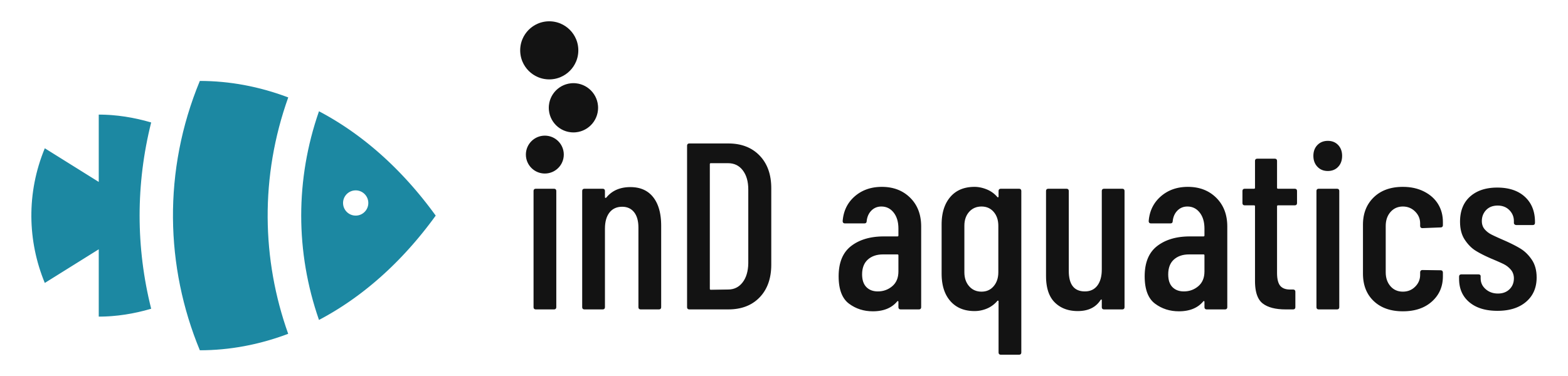Contents
01. Connection
02. Identifying the Correct 0-10v Port: Part 1
03. Identifying the Correct 0-10v Port: Part 2
04. Coding and Scheduling in Apex Fusion™
05. Manually Triggering a Feed Cycle in Apex Fusion™
06. 0-10v Rules
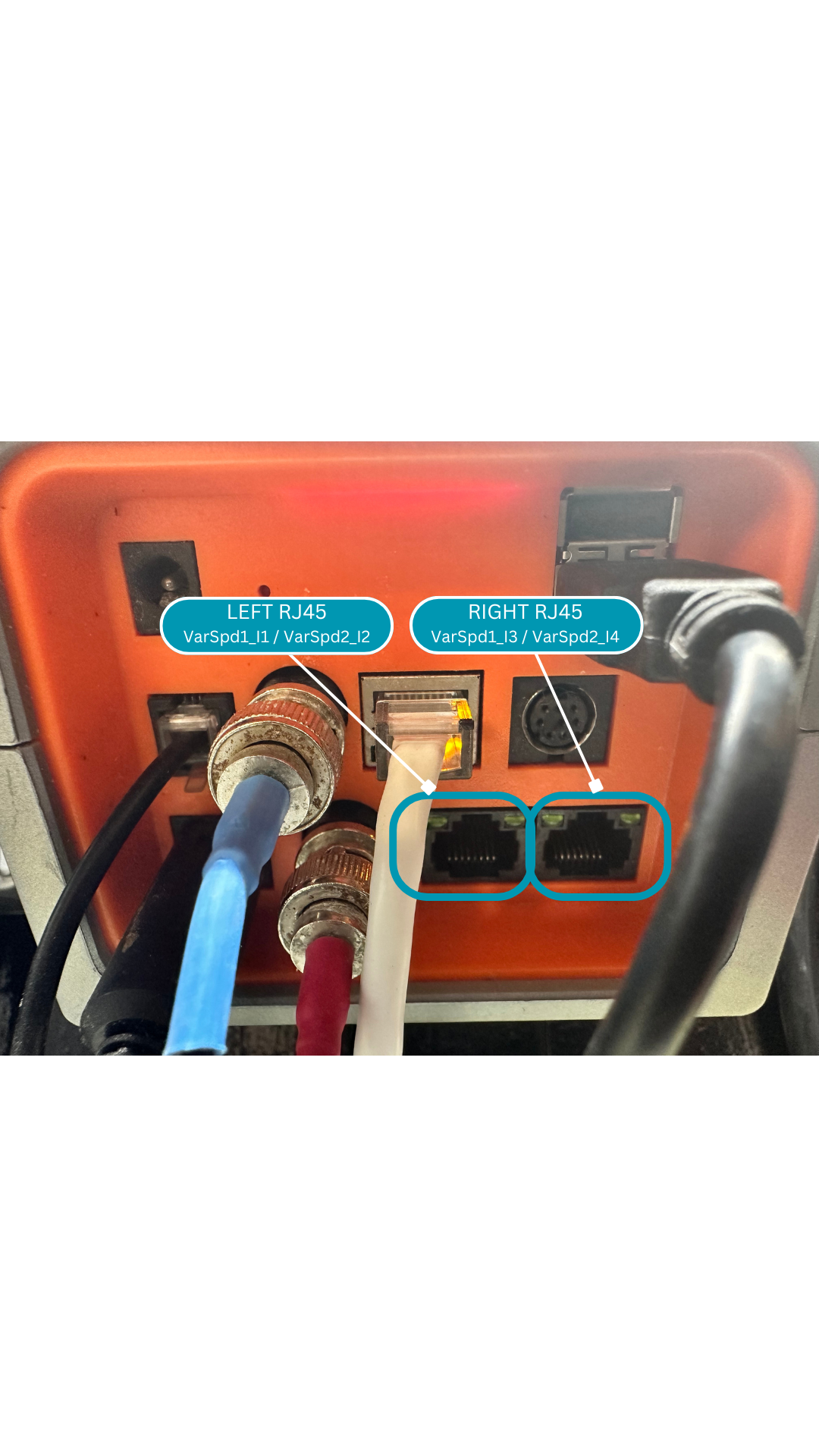
1. Connection
- Locate the two RJ45 ports on the bottom of the Apex™ Base unit. They're located on the bottom right corner. Ports 1/2 are the left plug and ports 3/4 are the right plug.
- Insert the inD aquatics 0-10v splitter cable into an available port.
- Insert the 3.5mm Male x Male cable into one of the ports on the inD aquatics splitter cable. If you're planning two use (2) aF4s, you'll be connecting a cable to both ports on our splitter cable.
- Do not connect the other end to the aF4 at this time.
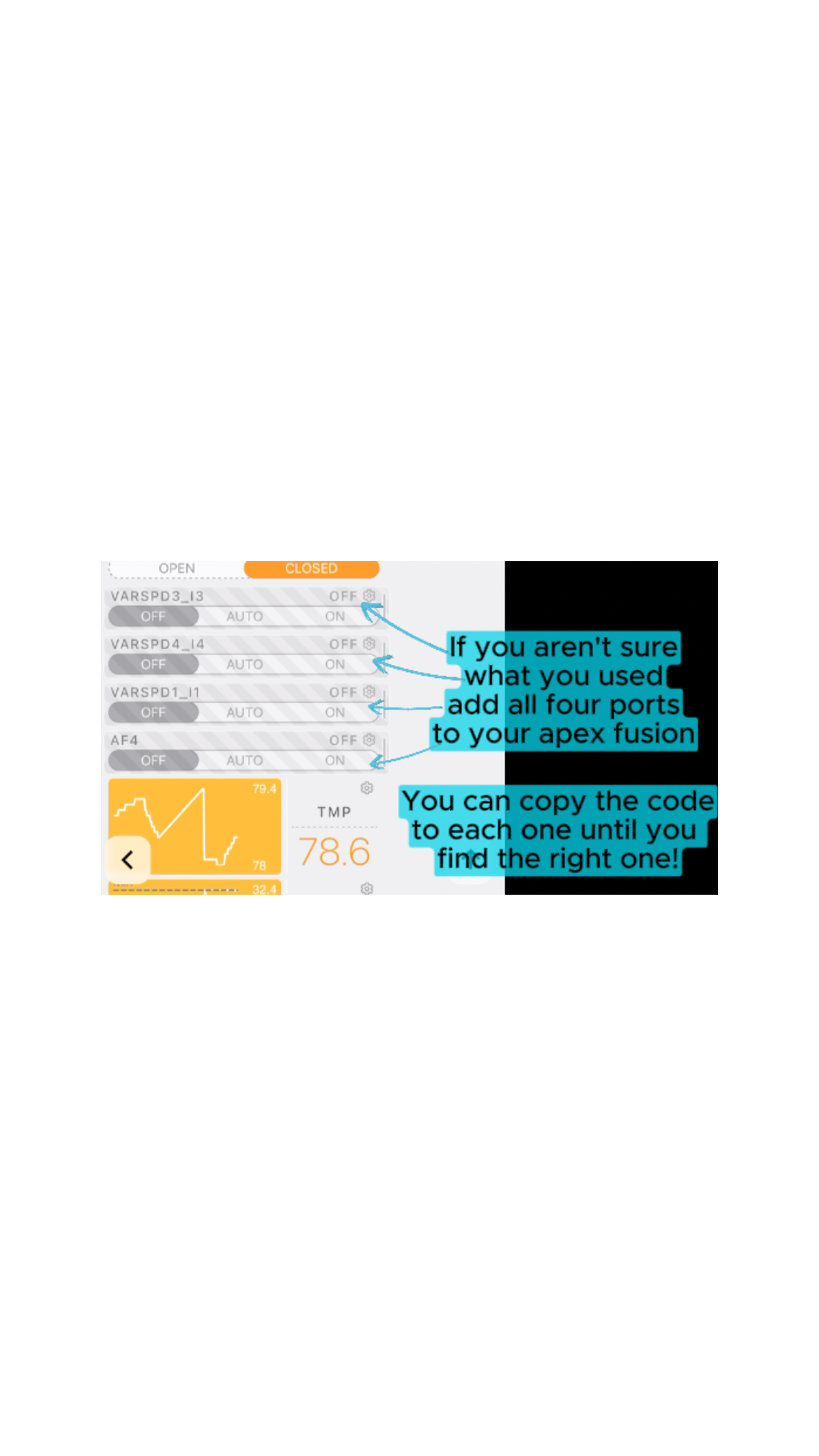
2. Identifying the Correct 0-10v Port: Part 1
Depending on which port you have selected, you'll be using a different port in Apex Fusion™.
If you selected the left RJ45 port on the Apex Base Unit, you'll be using VarSpd1_I1 or VarSpd2_I2 in Apex Fusion.
If you selected the right RJ45 port on the Apex Base Unit, you'll be using VarSpd3_I3 or VarSpd4_I4.
Bring the appropriate VarSpd port down to your Fusion Dashboard, you'll finalize the identification process in the next step.
Power on an EMPTY aF4 and connect the 3.5mm cable to the 0-10v port on the aF4. The link icon on the top right portion of the aF4 should illuminate.
*If you're unsure which port you're using or things aren't working as expected you can add all 4 ports to your dashboard and test them one by one to be certain.
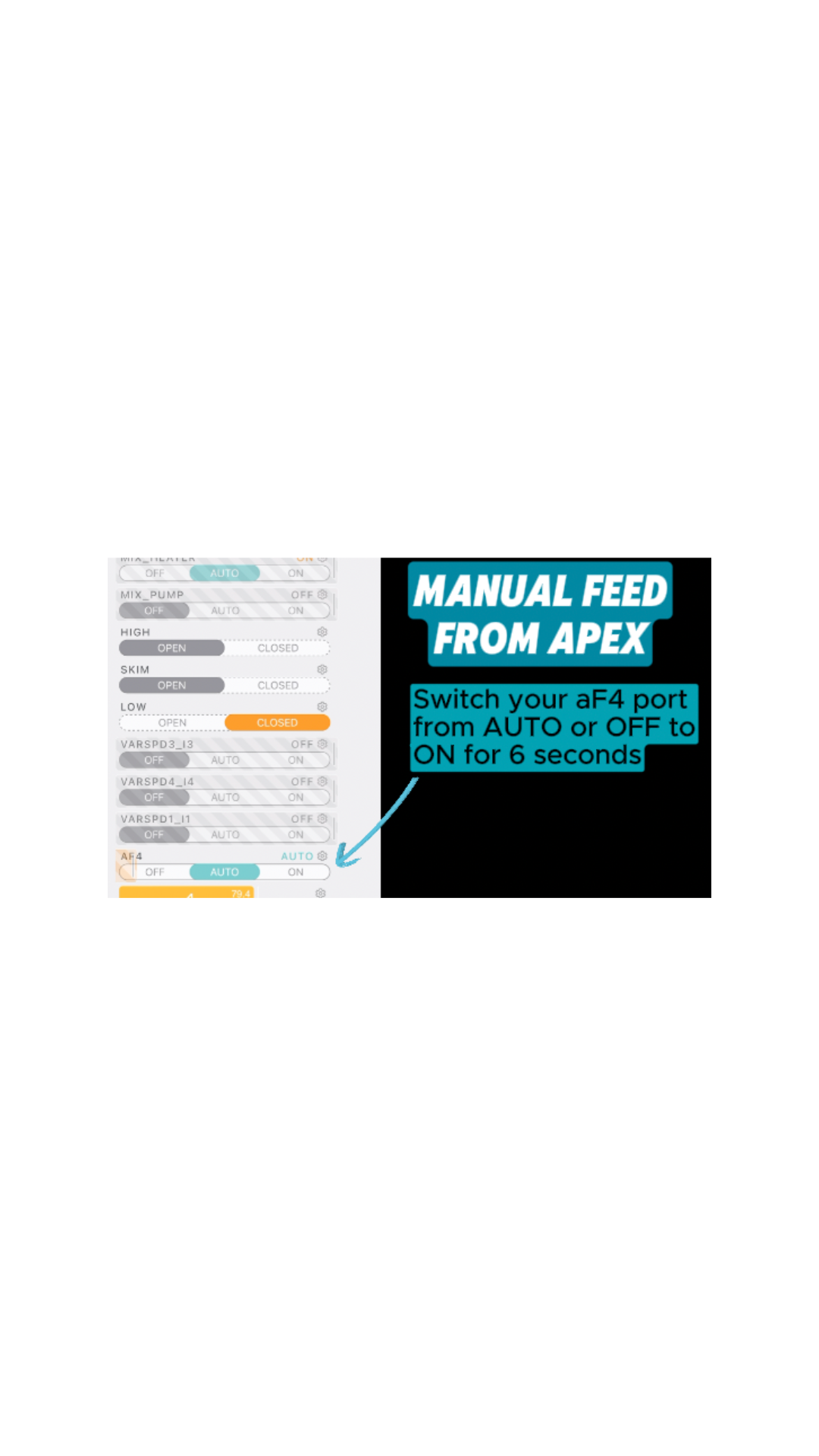
3. Identifying the Correct 0-10v Port: Part 2
1. Choosing one of the VarSpd ports related to the Apex™ Base Station port you selected, enter the following code (the times don't matter, they're just place holders):
Fallback OFF
Set OFF
If Time 18:26 to 18:31 Then ON
2. Go to the Apex Fusion™ Dashboard and switch the port to ON.
3. Wait 10 seconds for the aF4 to activate. If your aF4 activates - congratulations you correctly identified the ports - skip to step 6! If it does not activate, continue to step 4.
4. Copy and paste the code to the other corresponding port on the connector you selected and repeat step 2 and 3. The aF4 SHOULD activate after within 10 seconds, if not continue to step 5.
5. If you've tried both ports without success, you may have mixed up the VarSpd ports. Repeat steps 2/3 on the remaining VarSpd ports until you get a successful activation.
6. Once you've successfully activated your aF4 through your Apex™, move onto the next section for some more detail on programming.
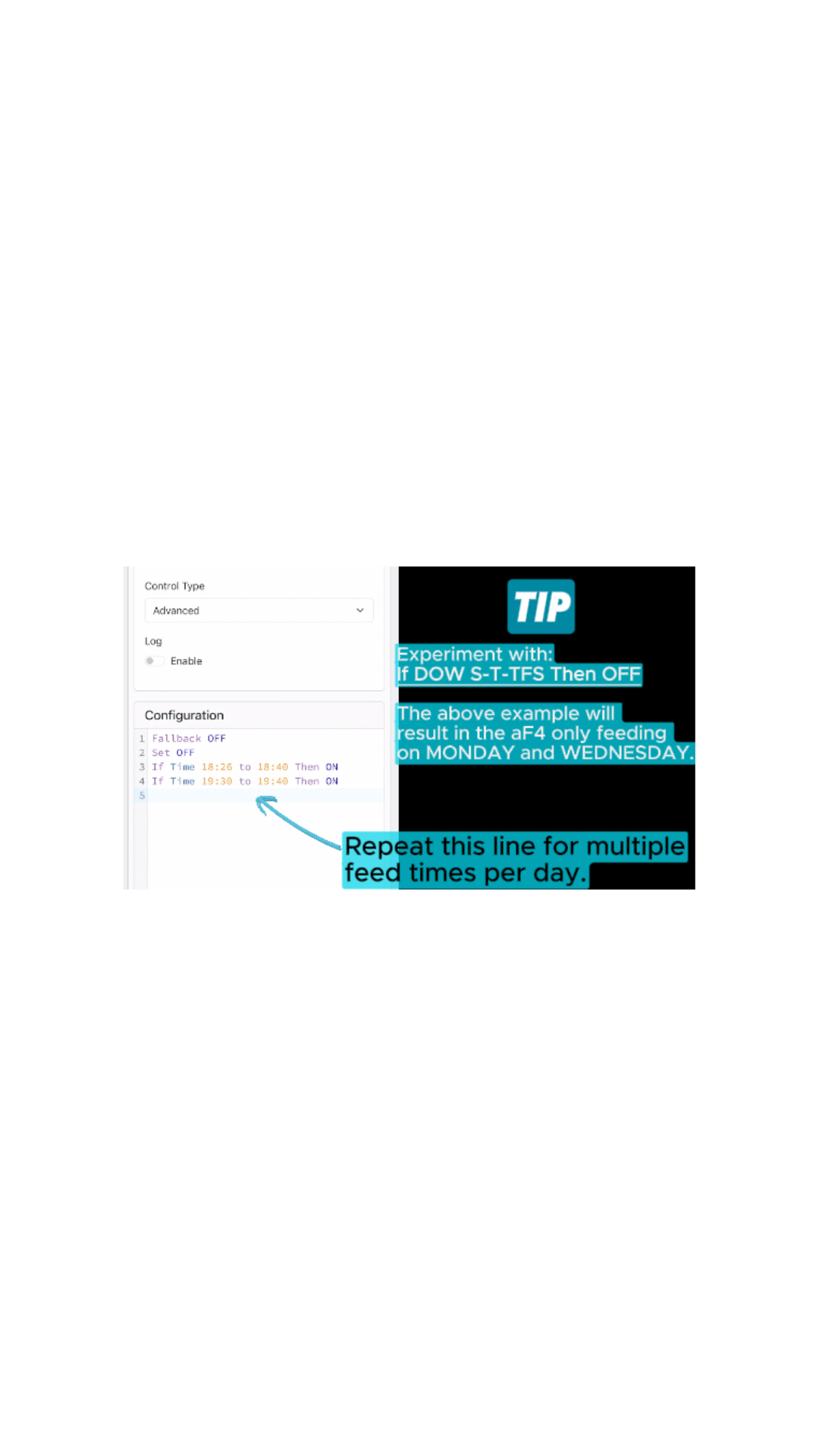
4. Coding and Scheduling in Apex Fusion™
Basic Coding:
Fallback OFF
Set OFF
If Time 18:26 to 18:31 Then ON
Fallback OFF (this means that the port will default to OFF if your Apex™ enters a fallback state.)
Set OFF (This sets the port to OFF by default)
If Time 18:26 to 18:31 Then ON (this schedules the time the aF4 will trigger. For this example, the aF4 will feed once at 18:26 - the Apex requires a 5 minute window on the 0-10v ports for an activation)
If you'd like to feed multiple times in a day, the aF4 requires a 5 minute window between feeds. You can repeat the If Time 00:00 to 00:04 Then ON code as many times in the day as you'd like.
If you'd like to only feed on certain days, add this line of coding:
If DOW S-T-TFS Then OFF
The above example will result in the aF4 only feeding on MONDAY and WEDNESDAY.
Once you've completed your desired programming, set the port to "AUTO" on the Fusion dashboard.
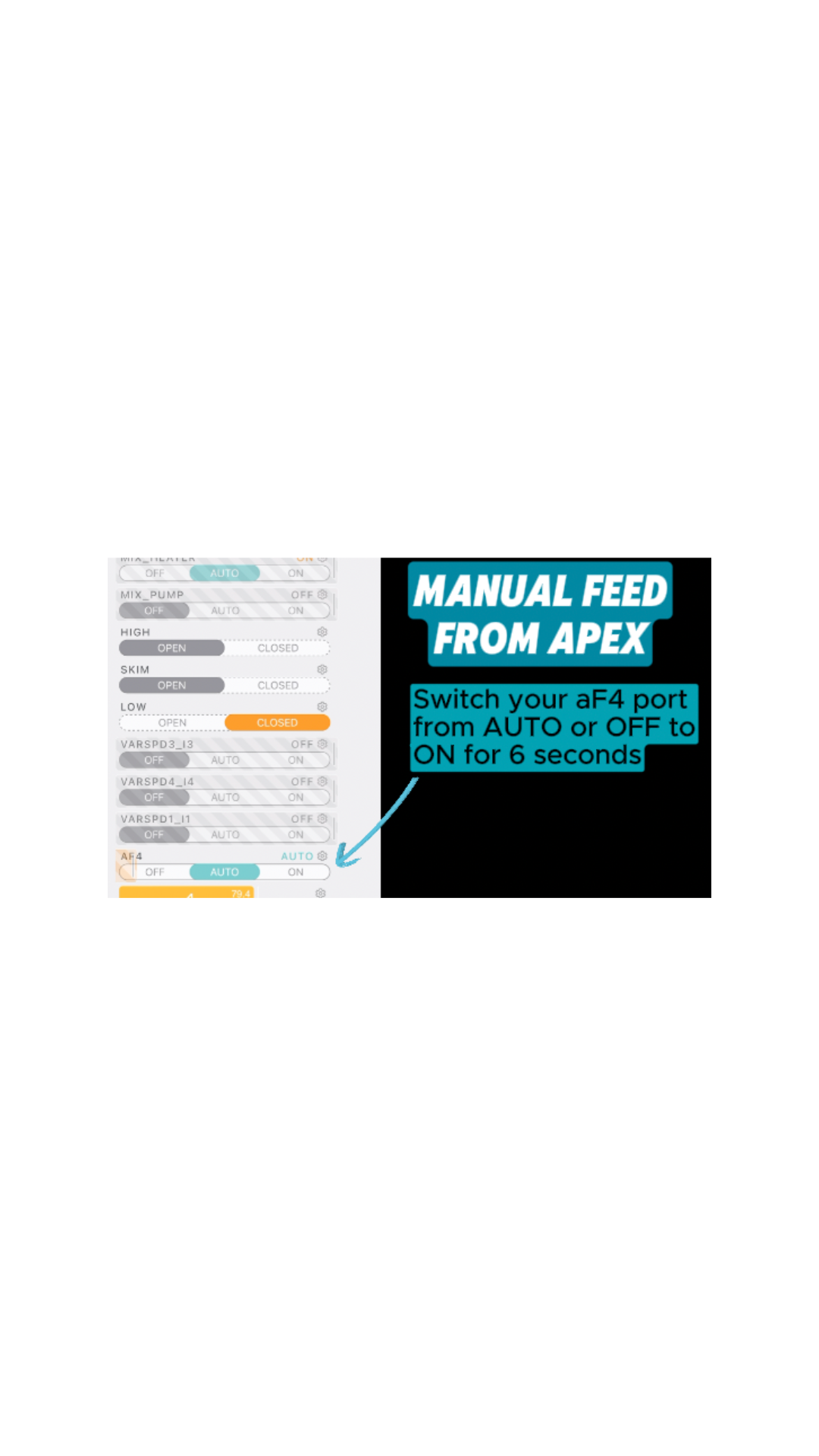
4. Manually Triggering a Feed Cycle in Apex Fusion™
Please let us know if there is a better way to do this - but the easiest way we've found is as follows:
Using the VarSpd port you've programmed and identified as the aF4 port - slide it from Auto or Off to the ON position for 10 seconds.
The aF4 will trigger a feed cycle.
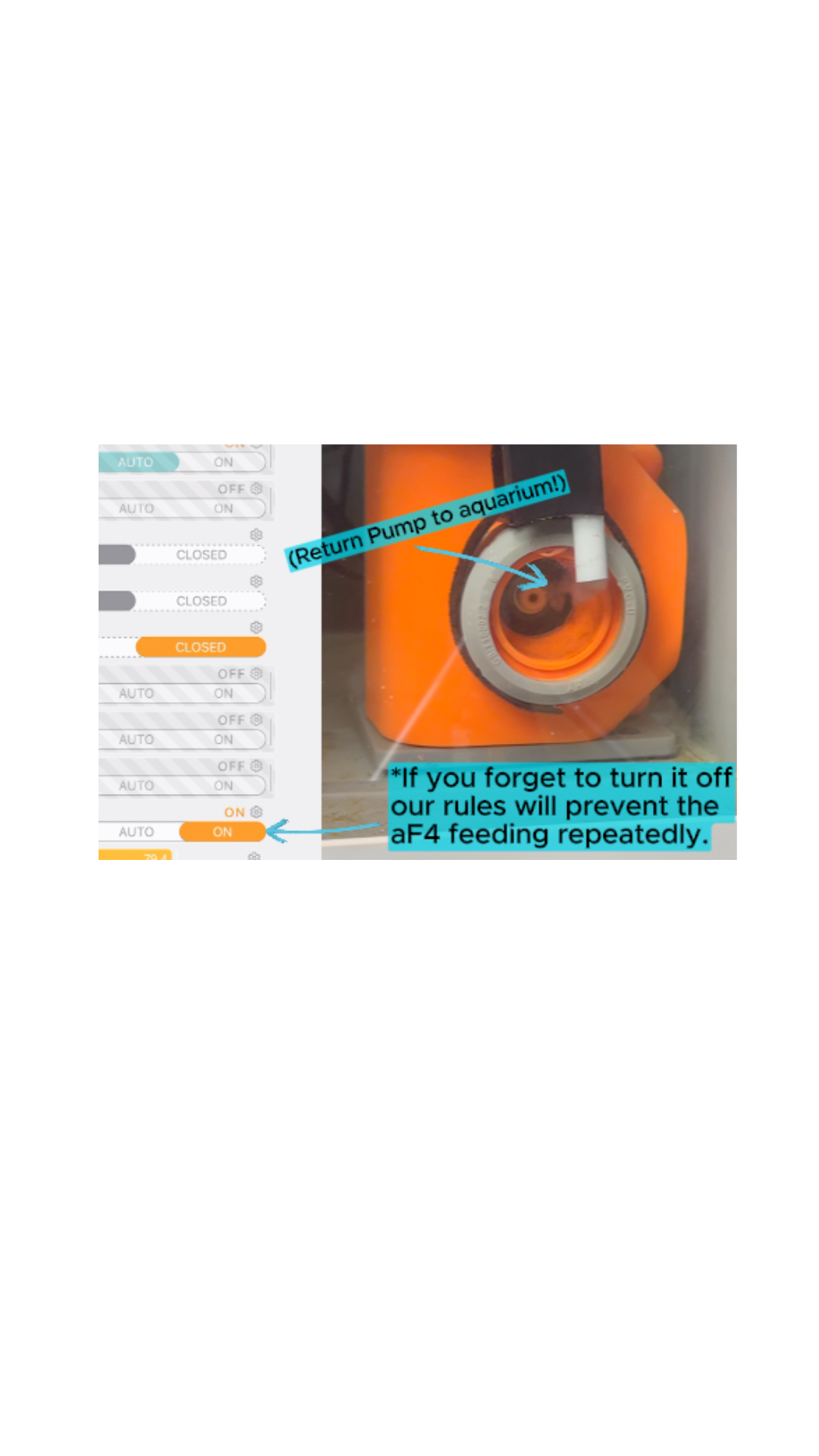
05. 0-10v Rules
0-10v Rules
•aF4 must receive a 9v or higher signal for greater than 6 seconds to trigger a feed cycle.
•aF4 must detect an approximately 0v signal for greater than 60 seconds before subsequent feed cycles can be triggered.
•Feed cycles must be at least 5 minutes apart.
These rules have been put in place in an effort to prevent users from accidentally triggering a feed, or accidentally programming a 0-10v port to continuously feed.